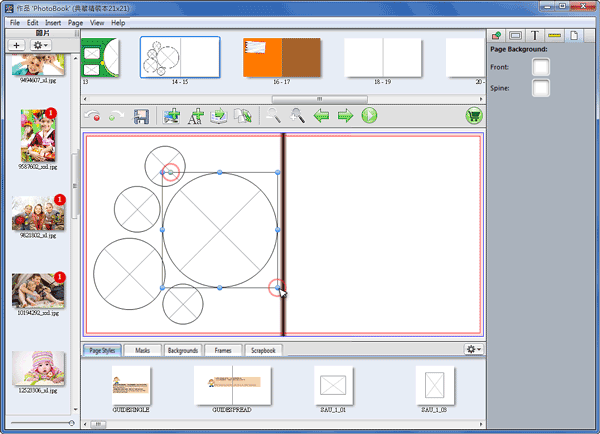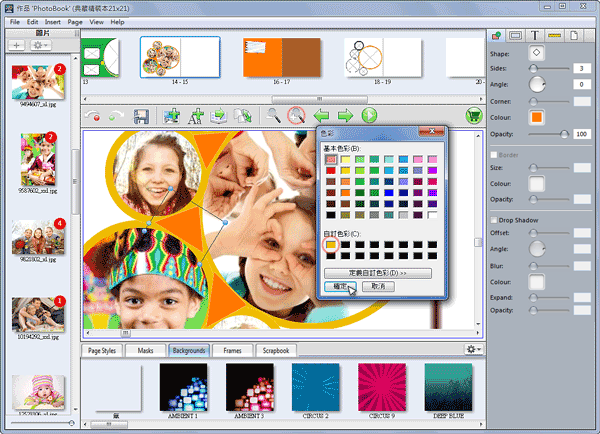Create your own Page Styles
Photobook Designer is easy and flexible application, you could add image objects such as masks, scrapbooks and frames.
Select【Insert】【Shape】【Oval】 to add a oval shape in current page.
※【Image Box】is used for placing an image,【Shape】 is used for placing a piece of color with specific shape.
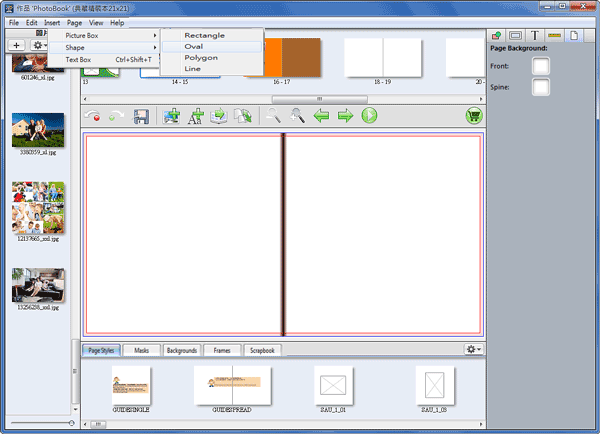
Drag image into a picture box.
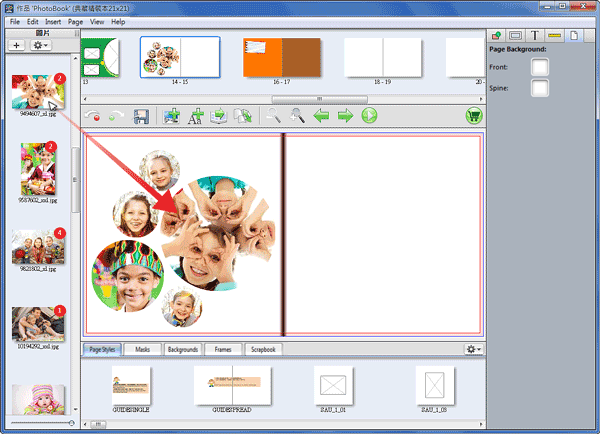
Select the picture box and then click![]() at right side of application window. Ticking Border and choose size of border and color.
at right side of application window. Ticking Border and choose size of border and color.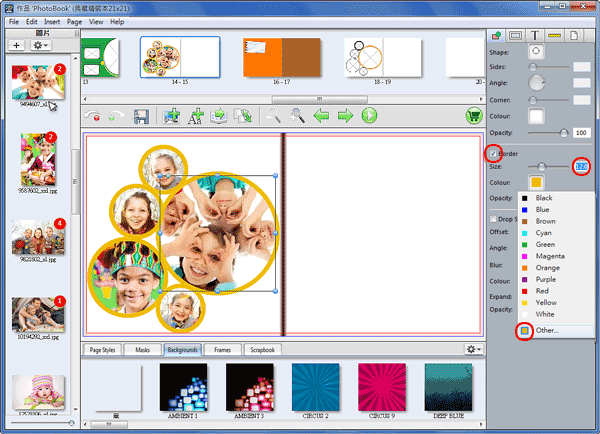
Press 【others】 to adjust your own color and click 【Add to Custom Colors】 to save it.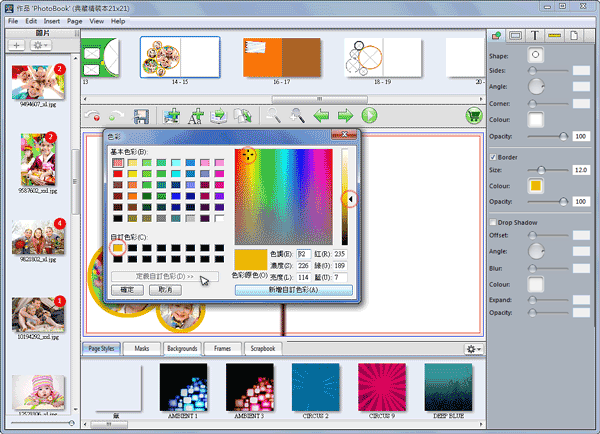
Select 【Insert】【Shape】【Polygon】 add a shape box and enter "3" in Sides at right side of application window.
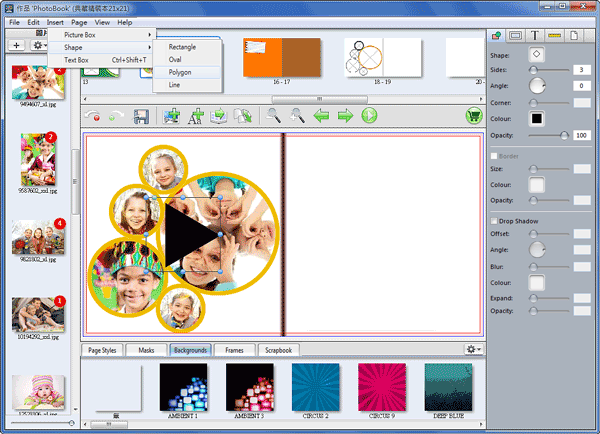
Add a background from Library at bottom of application window and add several shape boxes by selecting 【Insert】【Shape】【Oval】.
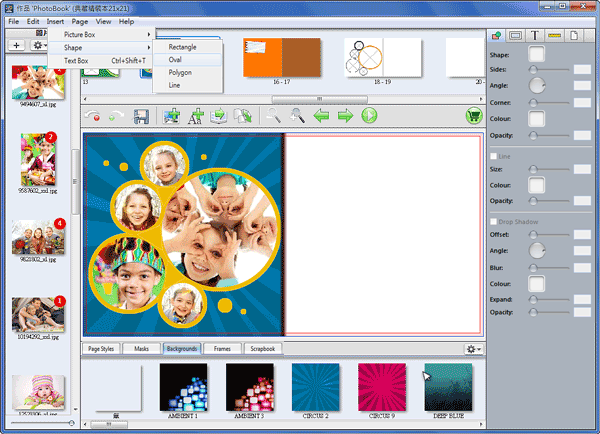
Choose the picture box and click![]() at right side of application. Ticking Vignette and setup shape, size, blur, color and opacity.
at right side of application. Ticking Vignette and setup shape, size, blur, color and opacity.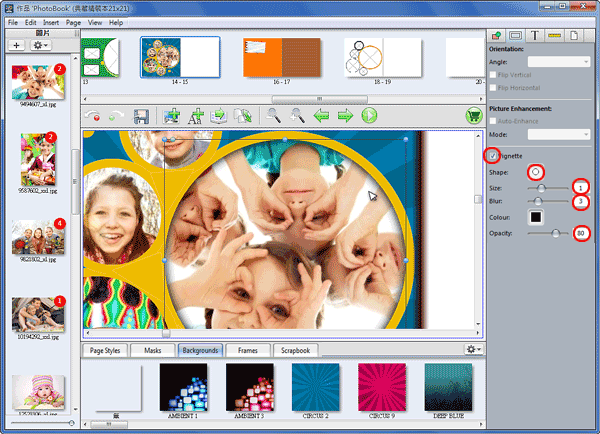
Once it is finished, click ![]() and select
and select  to choose Save Left Page As Page Styles. (If you create it at right page then choose Save Right Page as Page Styles)
to choose Save Left Page As Page Styles. (If you create it at right page then choose Save Right Page as Page Styles)
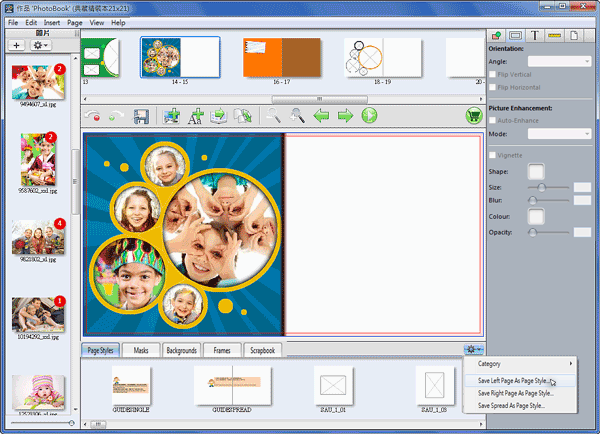
Enter name and choose category, then ticking All Projects Of This Type.
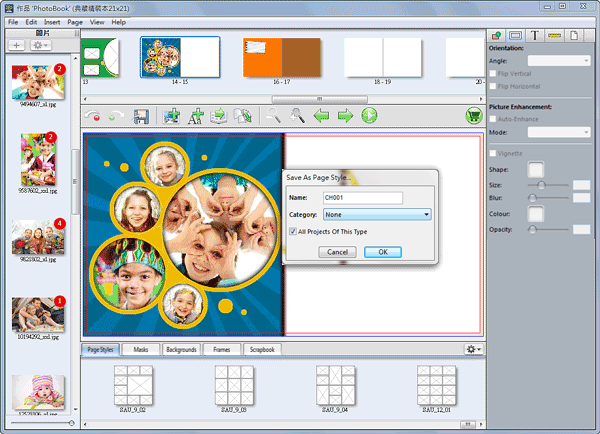
Open a blank page and drag and drop this page style from Library at bottom of application.