Log-in ➤ fill-in information ➤ pay online ➤ return to Photobook Designer and upload files
place an order and upload files through internet.
❶ Order
When you finish design album and ready to order, just click order button ![]() at toolbar。Then application will check this album file and display flight check results, click "Cancel" and fix them if it has red exclamation mark which represent too low resolution of picture or text is out of text box. If it appears yellow exclamation mark, it means blank page, blank picture box, blank text box or resolution lower than 250dpi which may effect the quality of printing. If you feel free with those warning, click "Ok" and save project then click "Order Now".
at toolbar。Then application will check this album file and display flight check results, click "Cancel" and fix them if it has red exclamation mark which represent too low resolution of picture or text is out of text box. If it appears yellow exclamation mark, it means blank page, blank picture box, blank text box or resolution lower than 250dpi which may effect the quality of printing. If you feel free with those warning, click "Ok" and save project then click "Order Now".
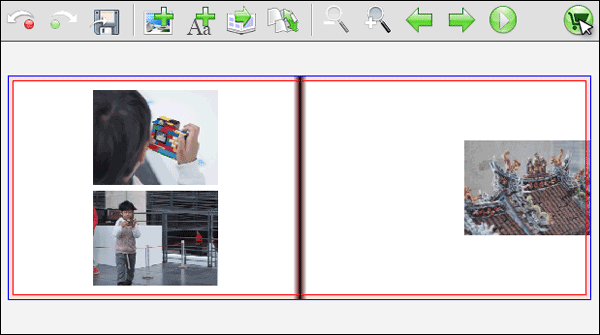
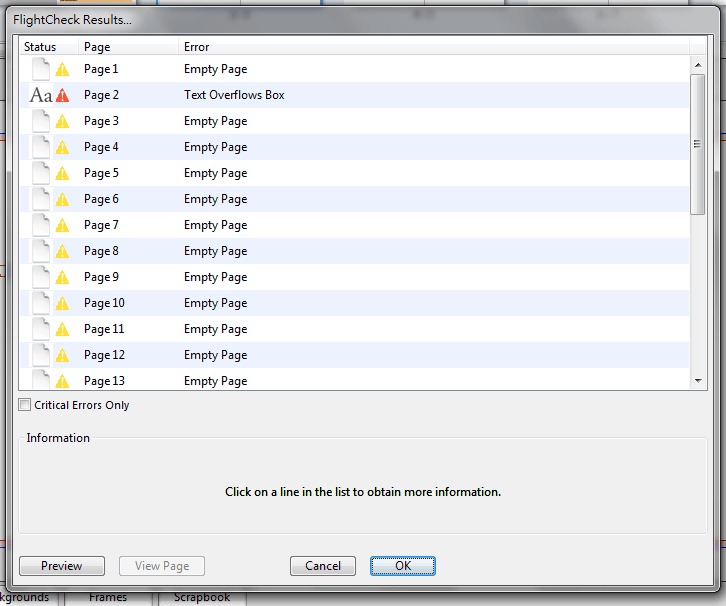
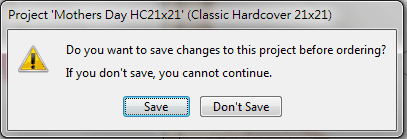
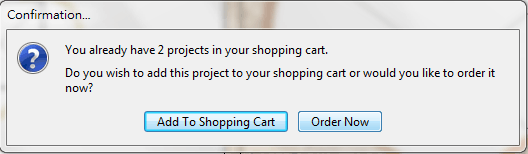
❷ Terms and Conditions
Tick "I have read the disclaimer and accept the terms and conditions" and press "Start" in order to start order processing.
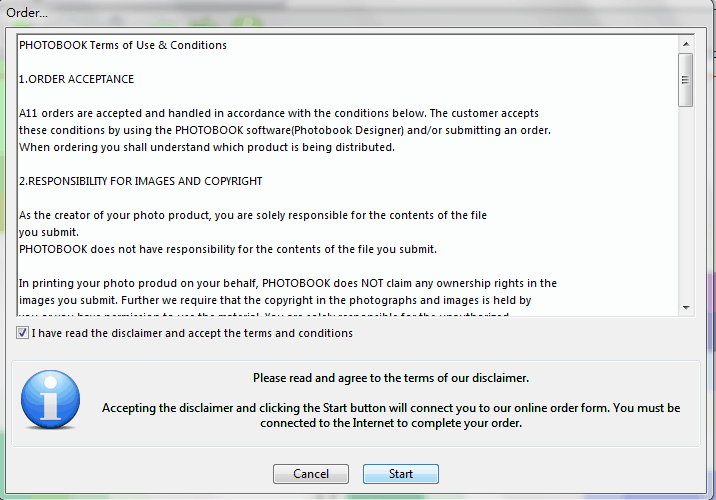
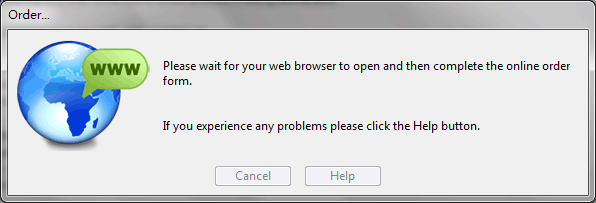
❸ Log in
If you don't have account, press "Create an Account" now.
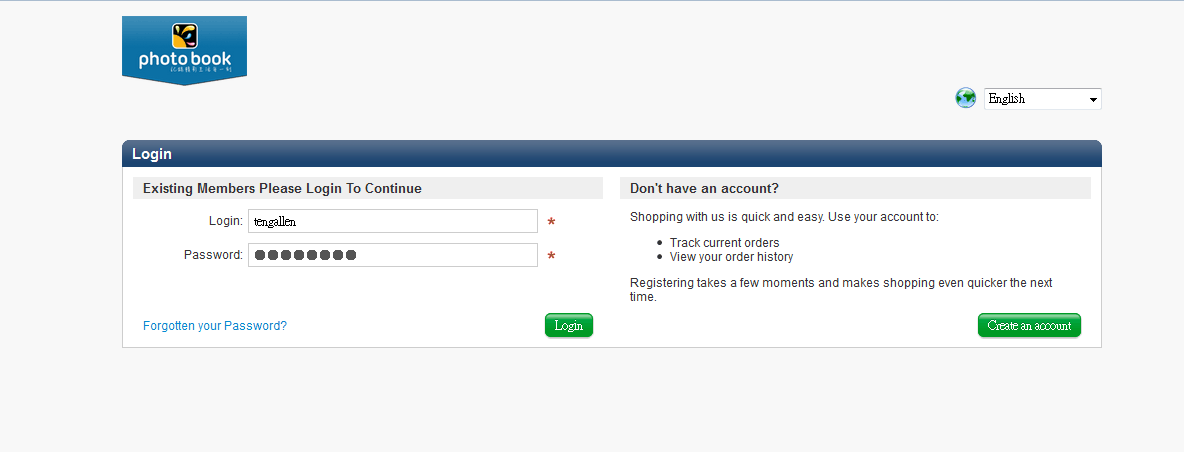
❹ Shopping cart 1
Select quantity, film options and presentation box. Click  if quantity is changed.
if quantity is changed.
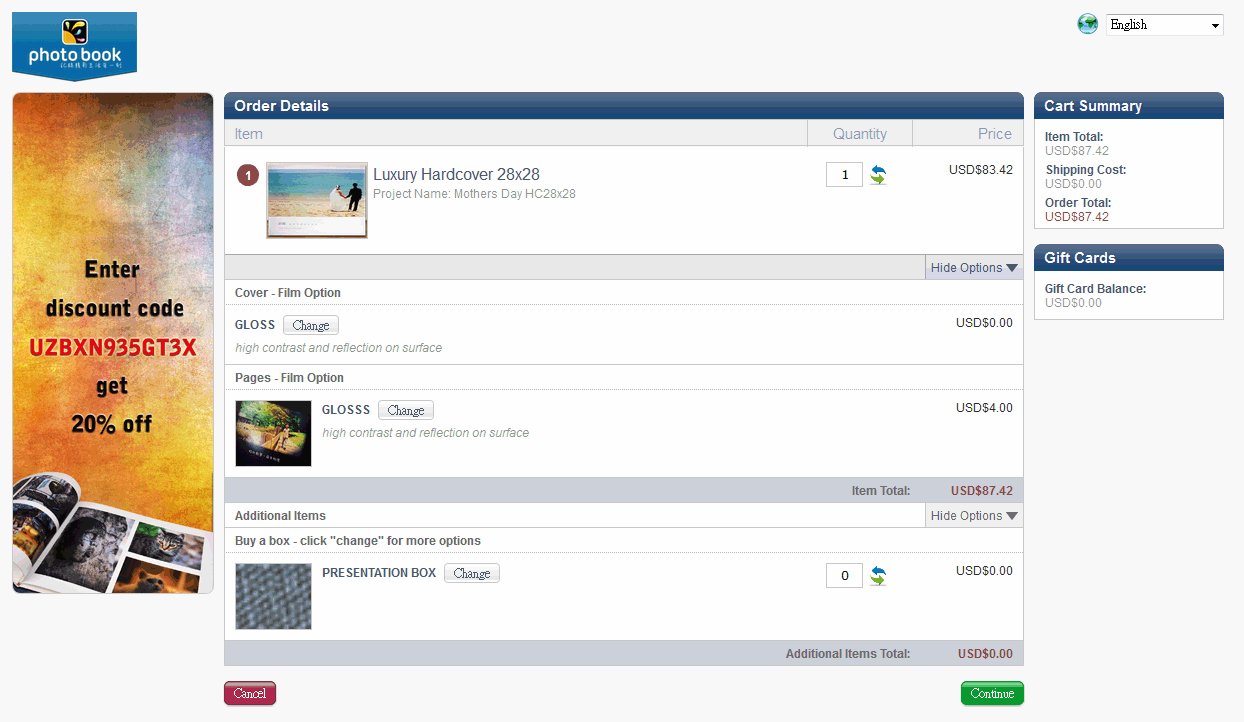
❺ Shopping cart 2
Choose shipping method and enter voucher code if you have one.
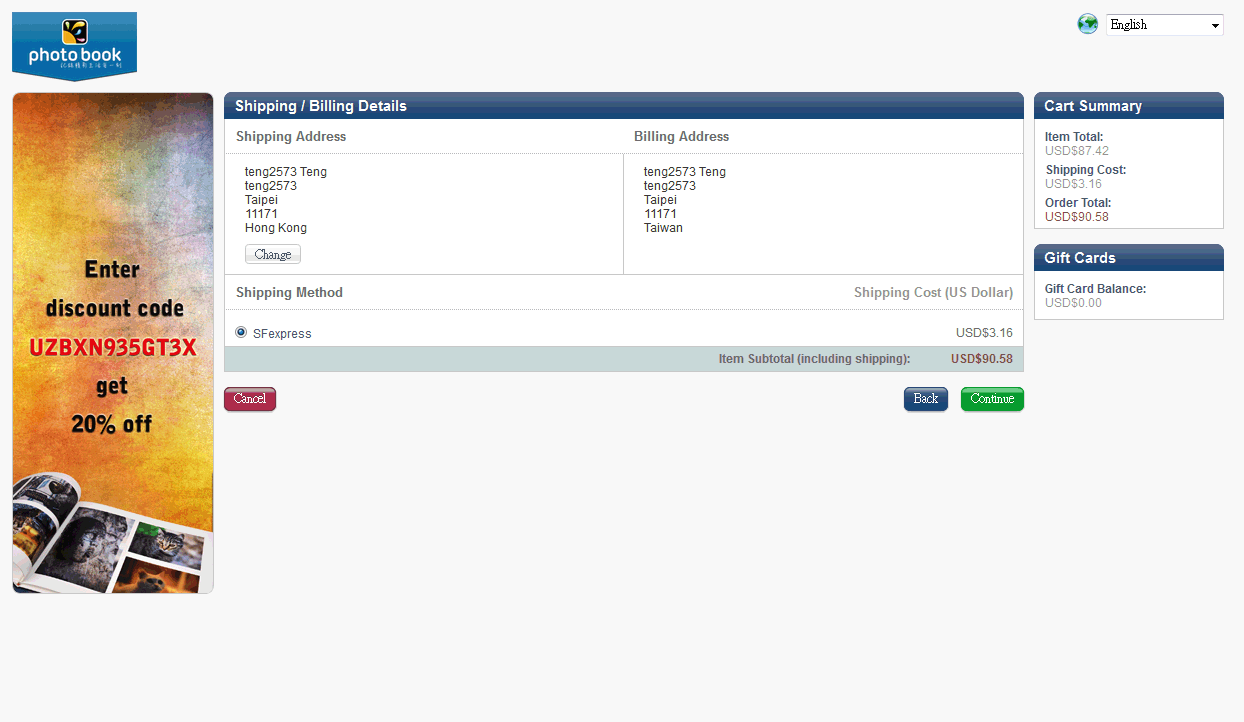
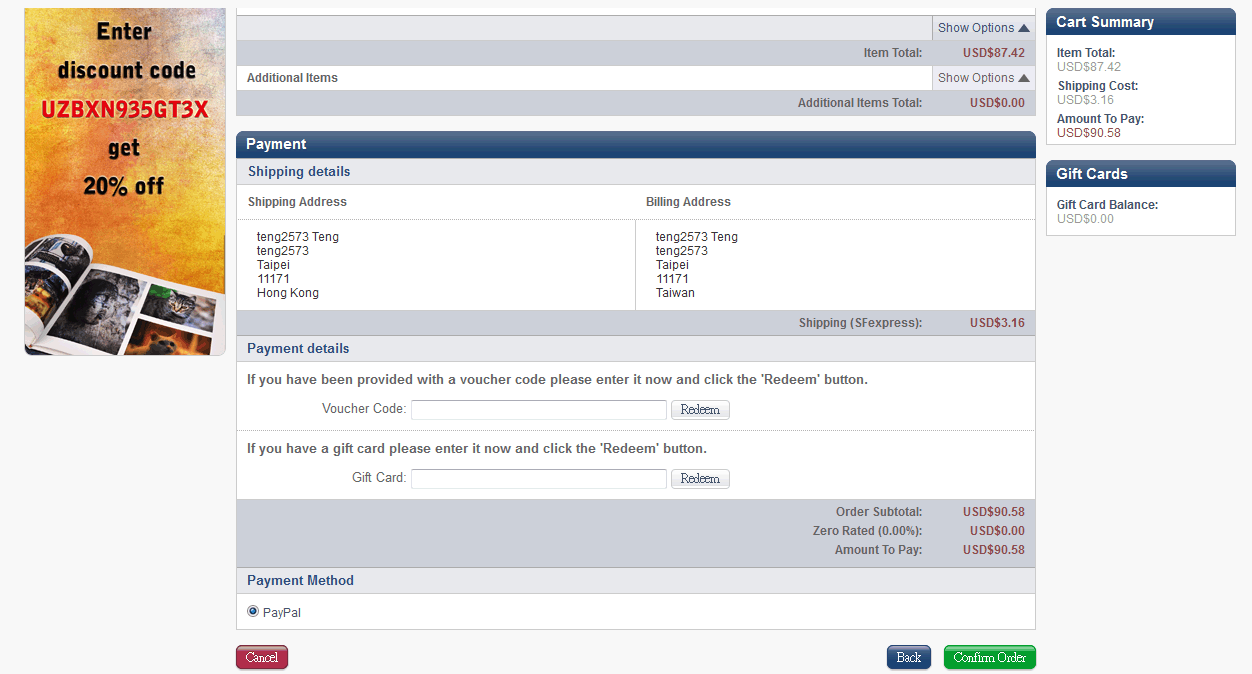
❻ Online payment
If you have PayPal account, you could make a transaction to our account.
If you don't, just fill in card information and pay online through PayPal.
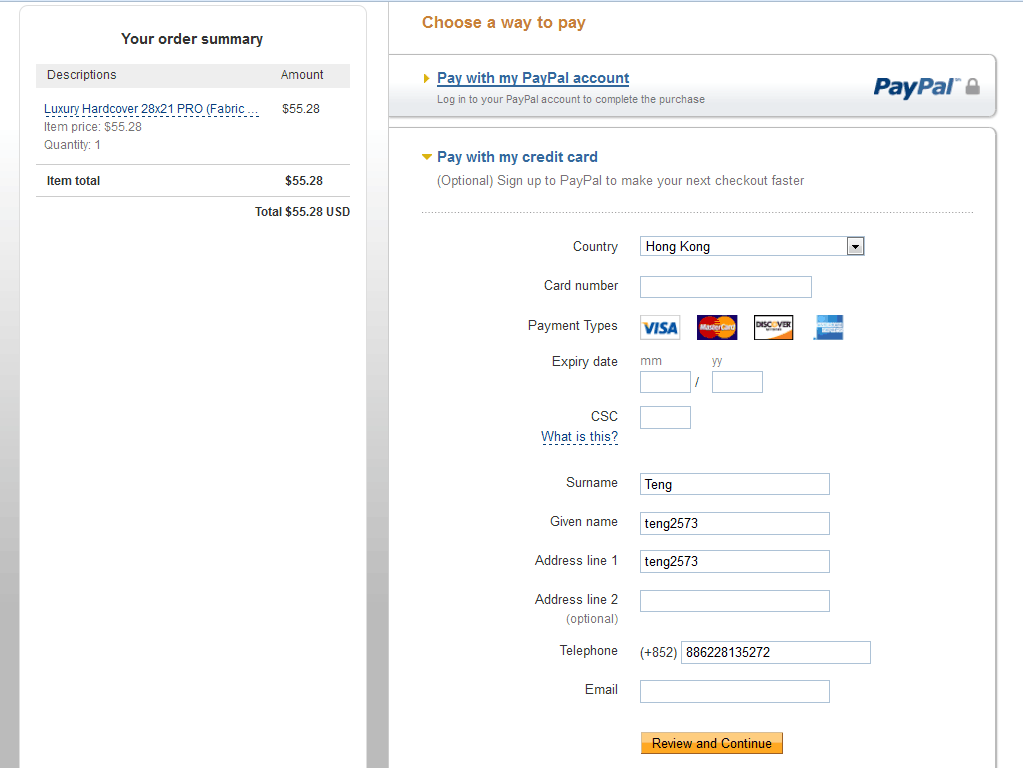
❼ Upload files
Once payment is completed, return Photobook Designer and choose "Upload Order". Press "Continue" to upload files to our ftp site.
※It may take 1-2 hours depends on your internet condition and file size.
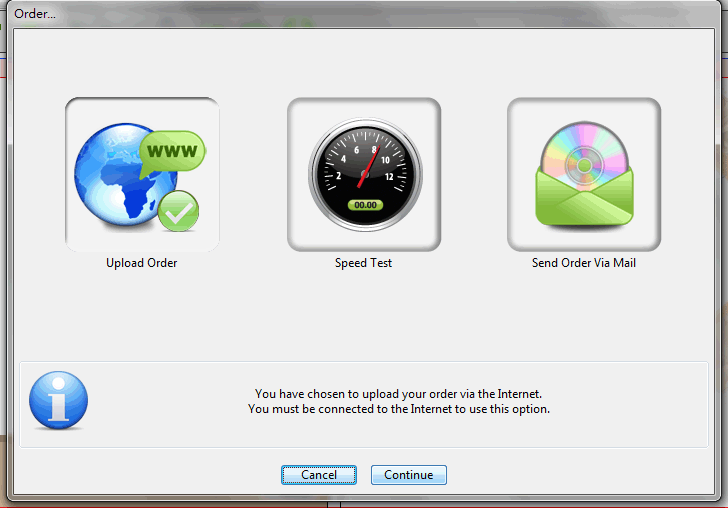
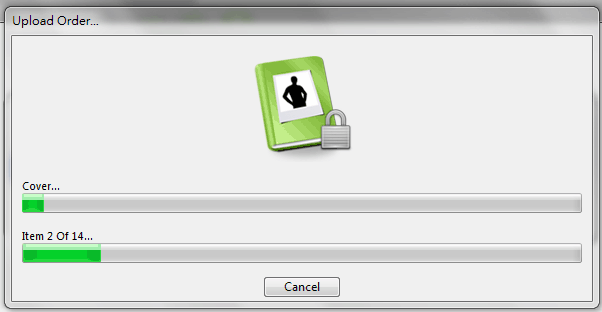
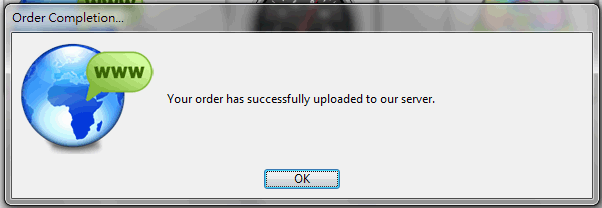
You could place multiple projects in one order to save shipping cost.
❶ Add to shopping cart
Open one project and click ![]() , then select [Add To Shopping Cart] in order to store project in shopping cart. In addition open another project and follow the same procedure as above to store this project in shopping cart.
, then select [Add To Shopping Cart] in order to store project in shopping cart. In addition open another project and follow the same procedure as above to store this project in shopping cart.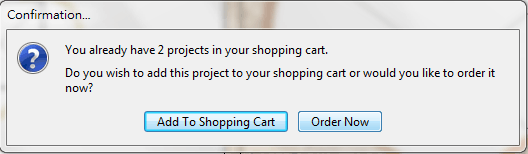
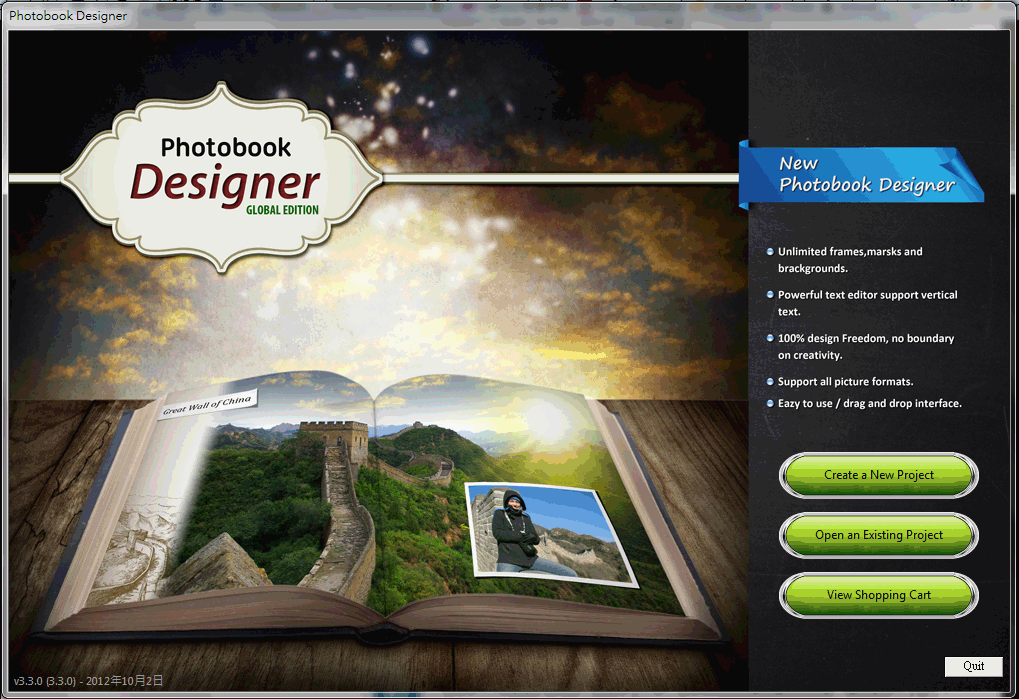
❷ Order
Once all projects stores in shopping cart and read to order. Click [View Shopping Cart] in slash screen. Select one of projects (display Ready To Order at bottom of project name) and click [Order], then all projects stored in shopping cart will display in a pop-up window. Enter yes in order to send them into order process.
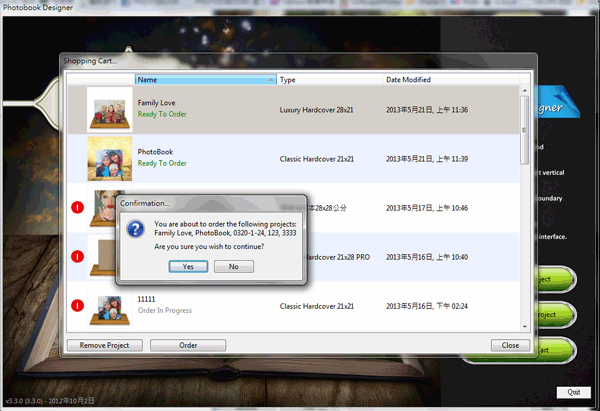
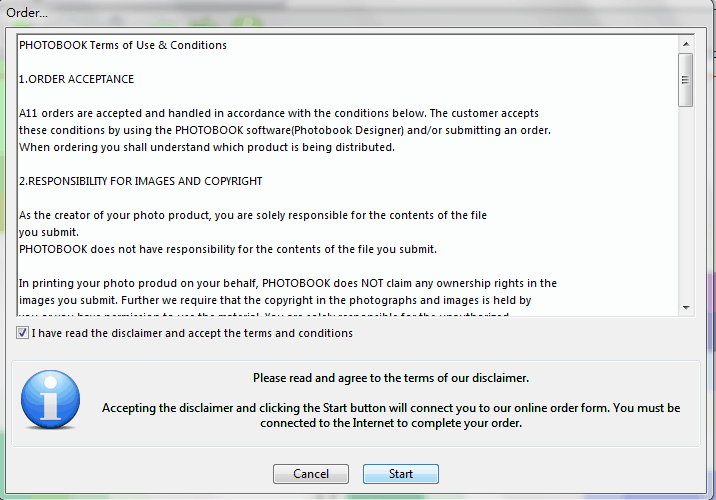
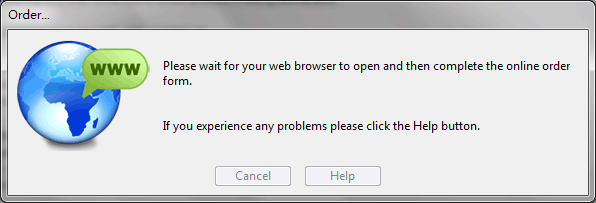
❸ Log in
Enter username and password to log-in. If you don't have account, click [Create and account] now.
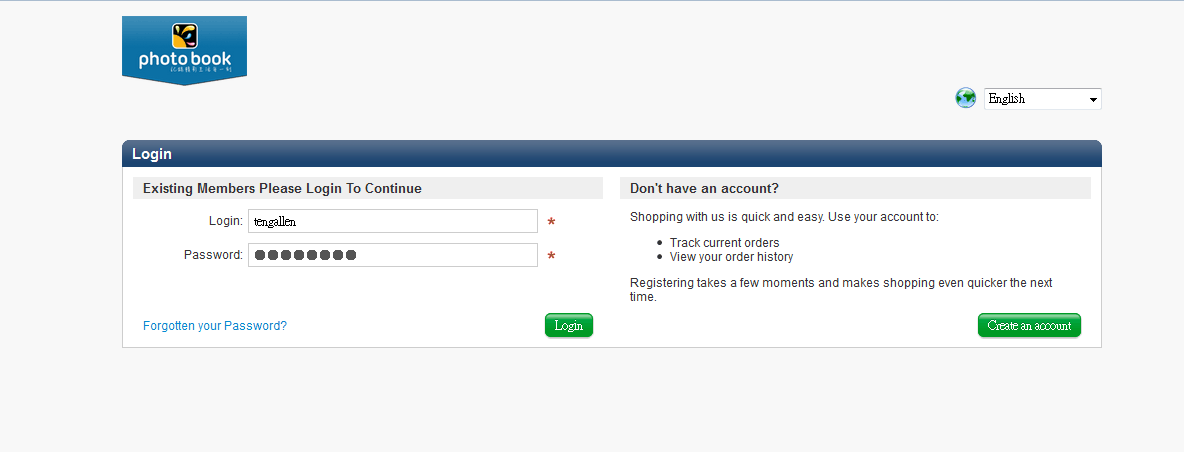
❹ Order details
Enter quantity and select film option for Cover and Pages. Then click [Continuous].
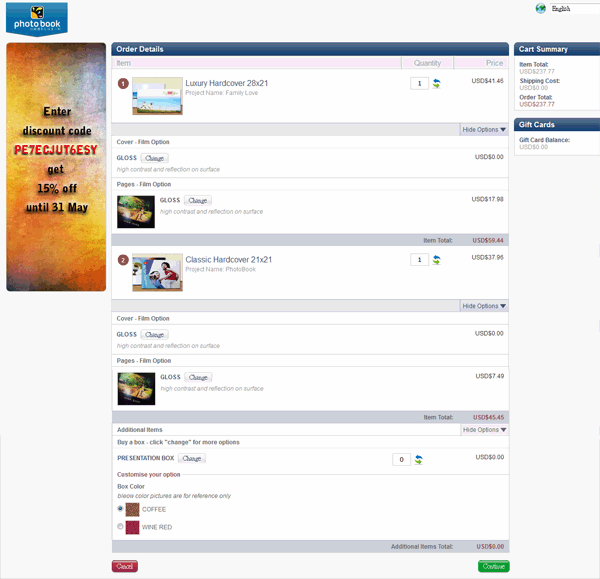
❺ Shipping / billing details
Change shipping address if needed.
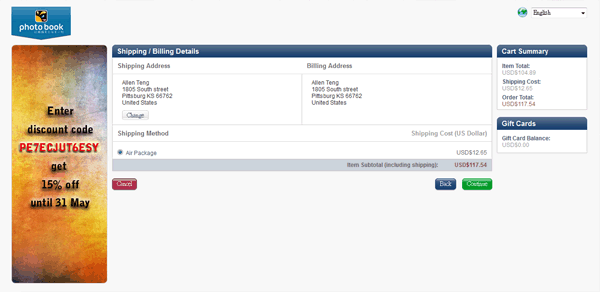
Enter Voucher code / Gift Card
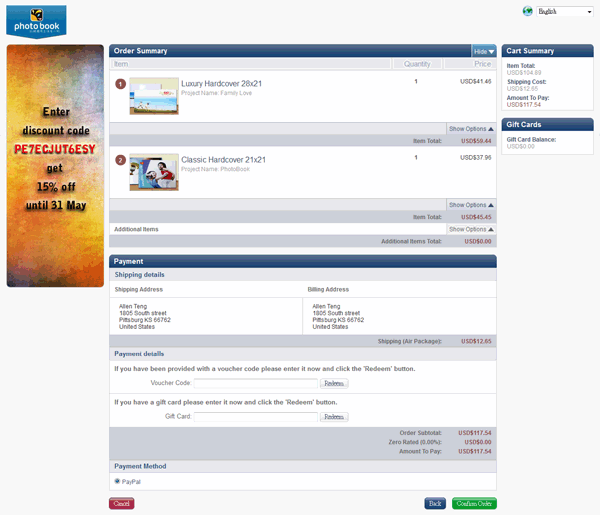
❻ Online Payment
If you have PayPal account, you could make a transaction to our account.
If you don't, just fill in card information and pay online through PayPal.
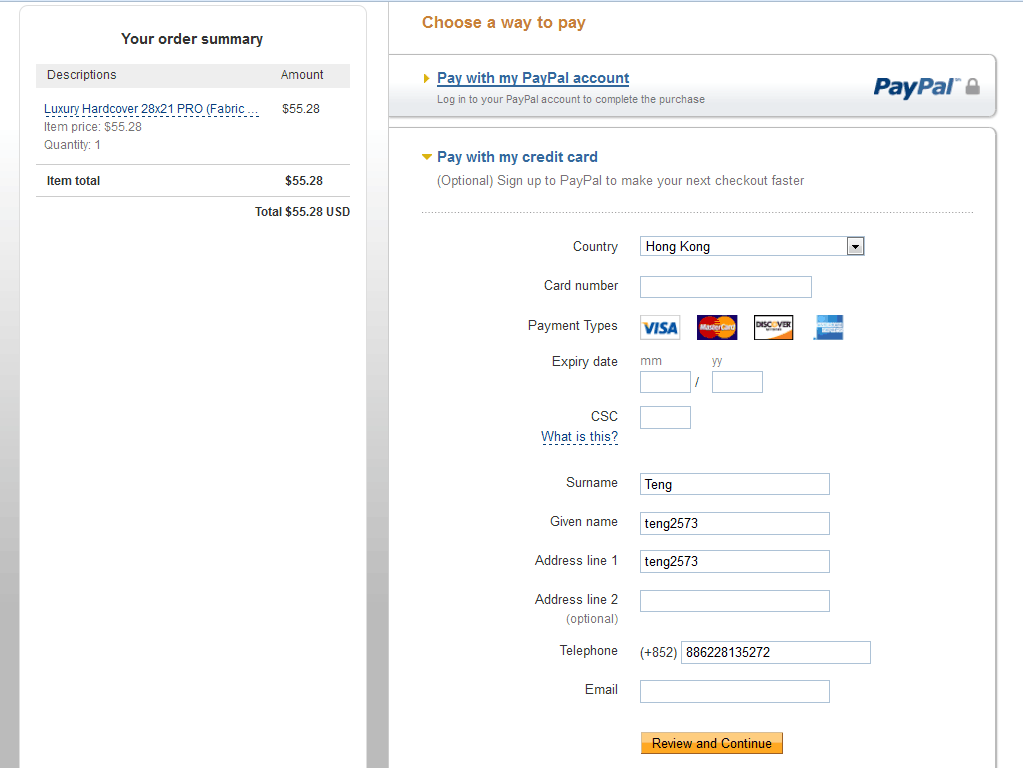
❼ Upload files
Once payment is completed, return Photobook Designer and choose "Upload Order". Press "Continue" to upload files to our ftp site.
※It may take 1-2 hours depends on your internet condition and file size.
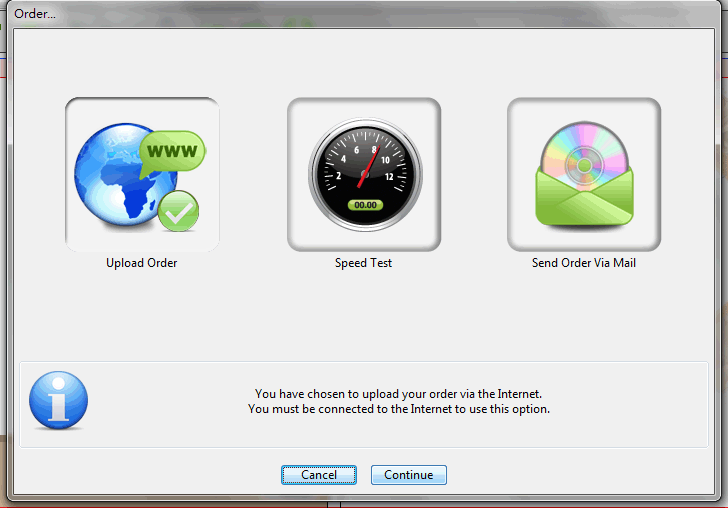
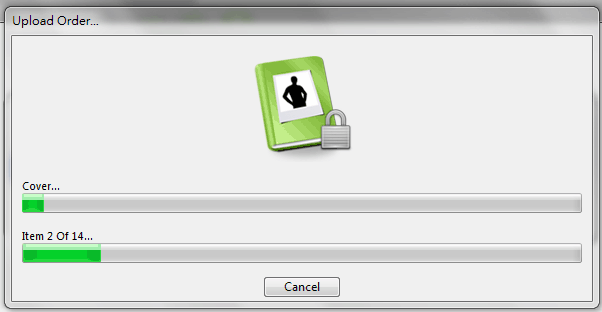
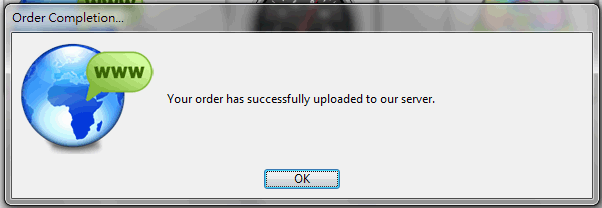
❶ Copy photobook files xxxx.prj (xxxx = project name)
xxxx.prj is located at C:\Users\COMPUTER NAME\Documents\Photobook Designer Projects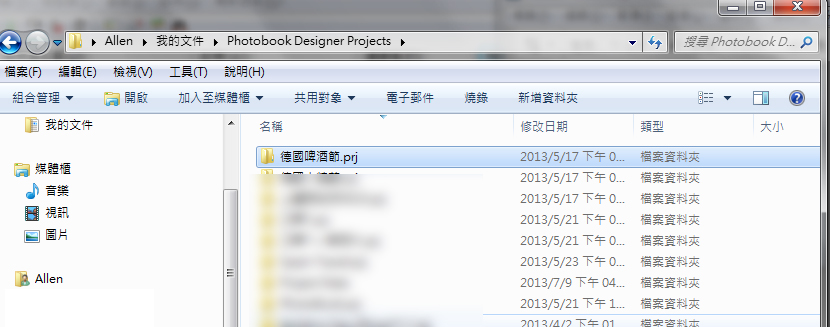
❷ Past xxxx.prj to C:\Users\COMPUTER NAME\Documents\Photobook Designer Projects at Computer B.
❸ Those pictures which are used in this photobook must be move to Computer B. Otherwise, Photobook Designer will display following message: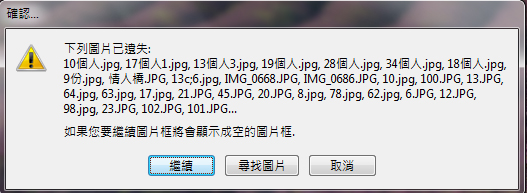 ▲Click [Find Pictures]
▲Click [Find Pictures]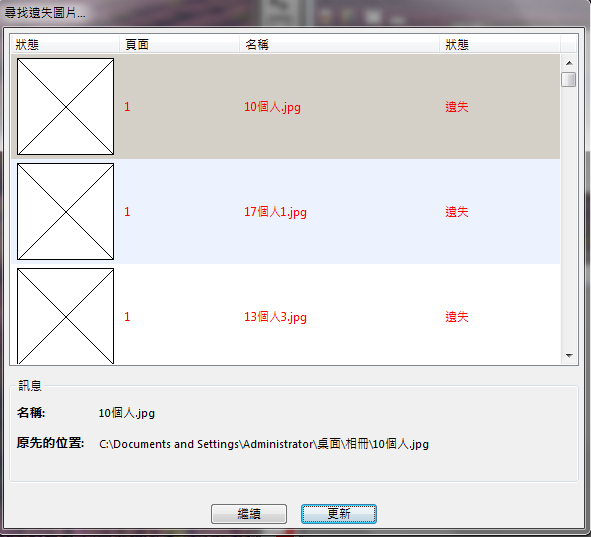
▲Select one of them and click [Update] to renew this picture.

