Adjust brightness of pictures to obtain better printing results
EXAMPLE:【LEFT】image on monitor 【RIGHT】printing results
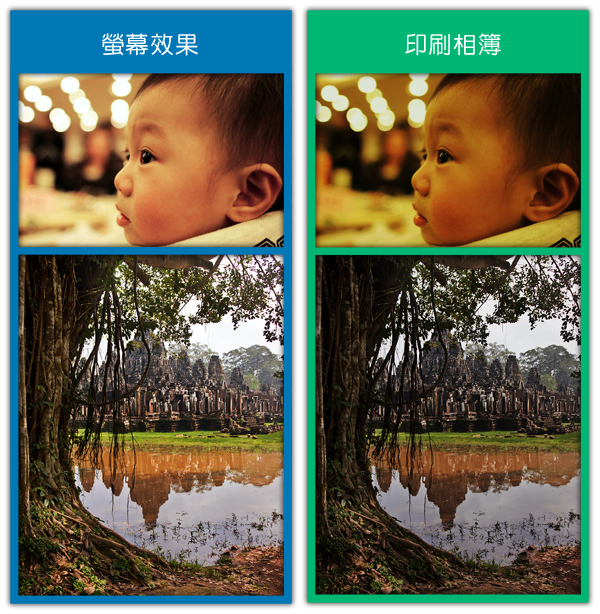
Adjust Indoor Portrait (Photoshop)
To avoide dark and yellow indoor portrait suggest to turn on Flash LIght or adjust White Balance.
❶ Open picture in Photoshop and select 「Image」➜「Adjustments」➜「Levels」. Move middle adjust bar to left slightly to get proper brightness. If dark side of picture is fading, try to move left adjust bar to right slightly.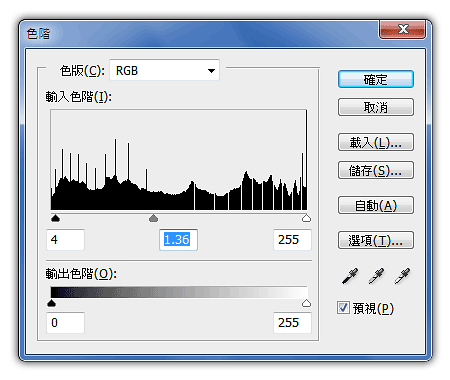 ❷ Now click 「Image」➜「Adjustments」➜「Selective Color」. Choose [Yellow] and move adjust bar of Cyan and Yellow to left slightly.
❷ Now click 「Image」➜「Adjustments」➜「Selective Color」. Choose [Yellow] and move adjust bar of Cyan and Yellow to left slightly.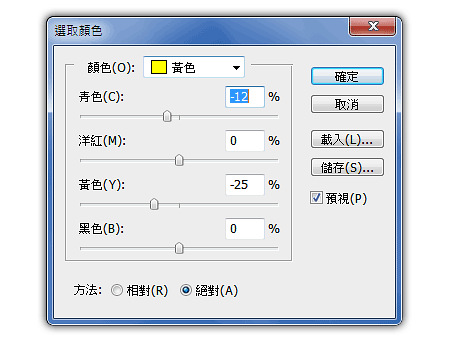
✌ EXAPMLE▼

Adjust dark side of landscape pictures (Photoshop)
Dark side of landscape picture is usually under exposured (too dark) which wouldn't be found in monitor.
Choose「Image」➜「Adjustments」➜「Shadow/Highlight」 and adjust the amount by moving the Amount bar.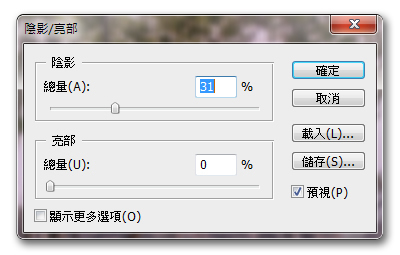
✌ EXAMPLE▼



